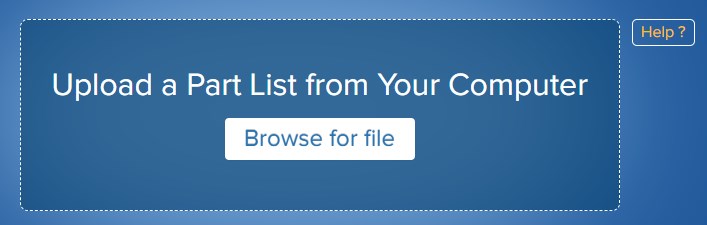Upload Tool Guidance
Webrick’s Upload Tool is a system that matches the user’s part list with our stock. With the Upload Tool, brick builders are able to collect all the bricks they need, no matter classic bricks or discontinued parts.
Besides, users can buy the parts at one stop without paying shipping fees and taxes to different shops, which may cost more than the bricks themselves.
Step 1: Prepare a Part List
First, you’re going to need a parts list to upload. You can make your own part list from software that builds models with virtual bricks or obtain it from other third-party websites that sell MOC instructions.
Below is a list of the formats our upload tool supports.
- Studio(.ldr; .csv; .xml)
- LEGO Digital Designer(.lxf; .BOM)
- Bricklink(.XML)
- Rebrickable(.csv; .xml)
- Custom made xlsx, xls
Step 2: Upload to Match
Drag and drop your parts list file onto the file selector area, or click on it to browse for the file on your device. Once the file is selected, it will automatically be uploaded to the Tool.
After the parts list is uploaded and processed by our system, you will be presented with a list of matched (and possibly unmatched) products with in-depth information about the price and availability of each of them.
We request stock amounts directly from our stock right at the time the parts list is processed, thus ensuring that you receive the most up-to-date stock information.
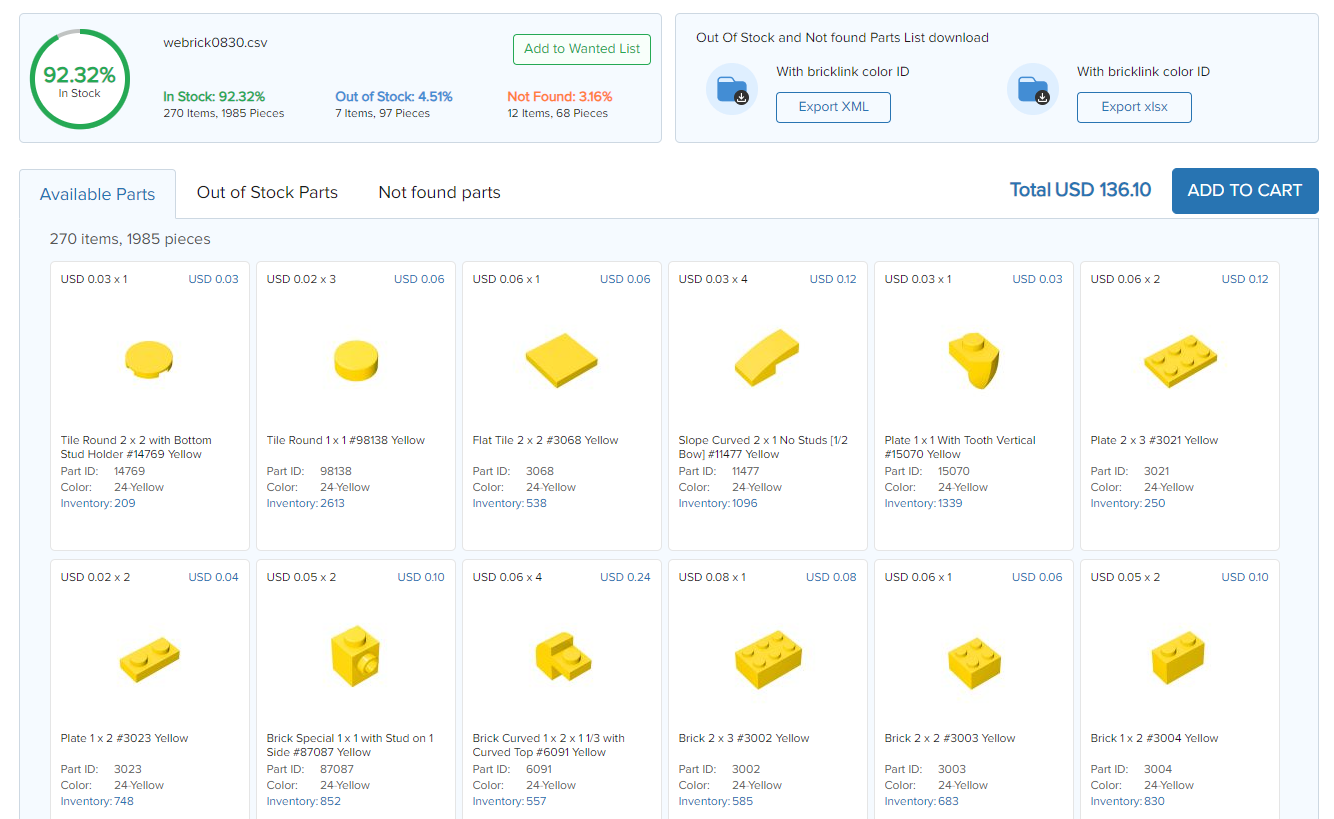
If certain parts from the list are out of stock or cannot be found, they will be indicated as such.
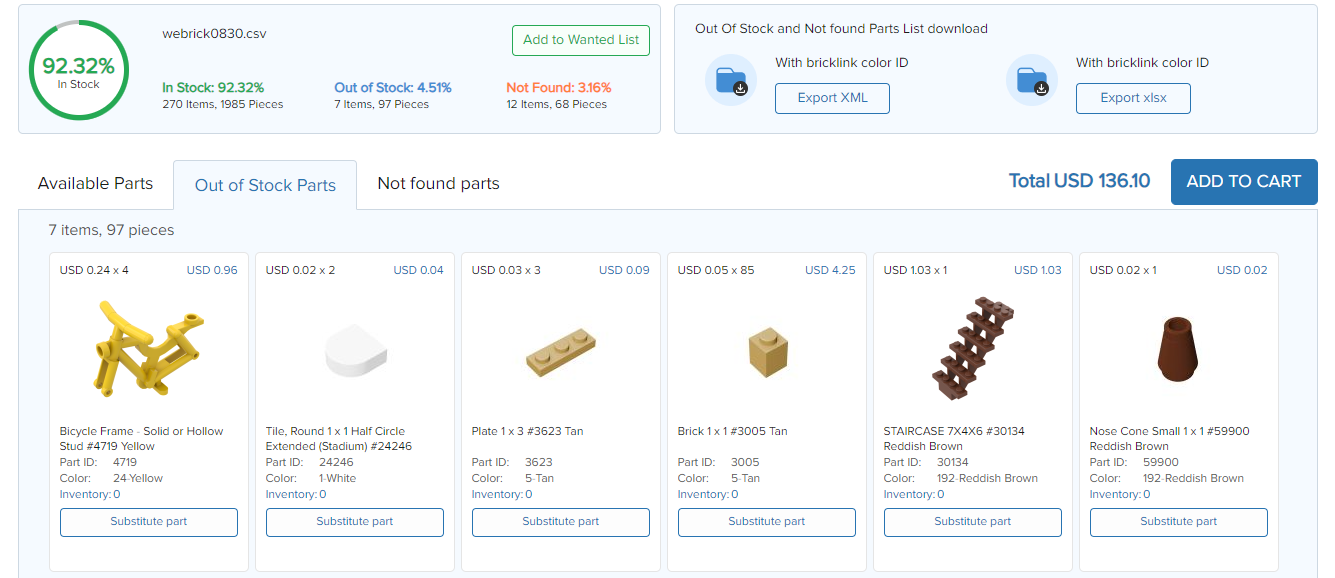
For parts out of stock, we offer substitution choices. Simply click the “substitute part” button to see other available colors or elements.
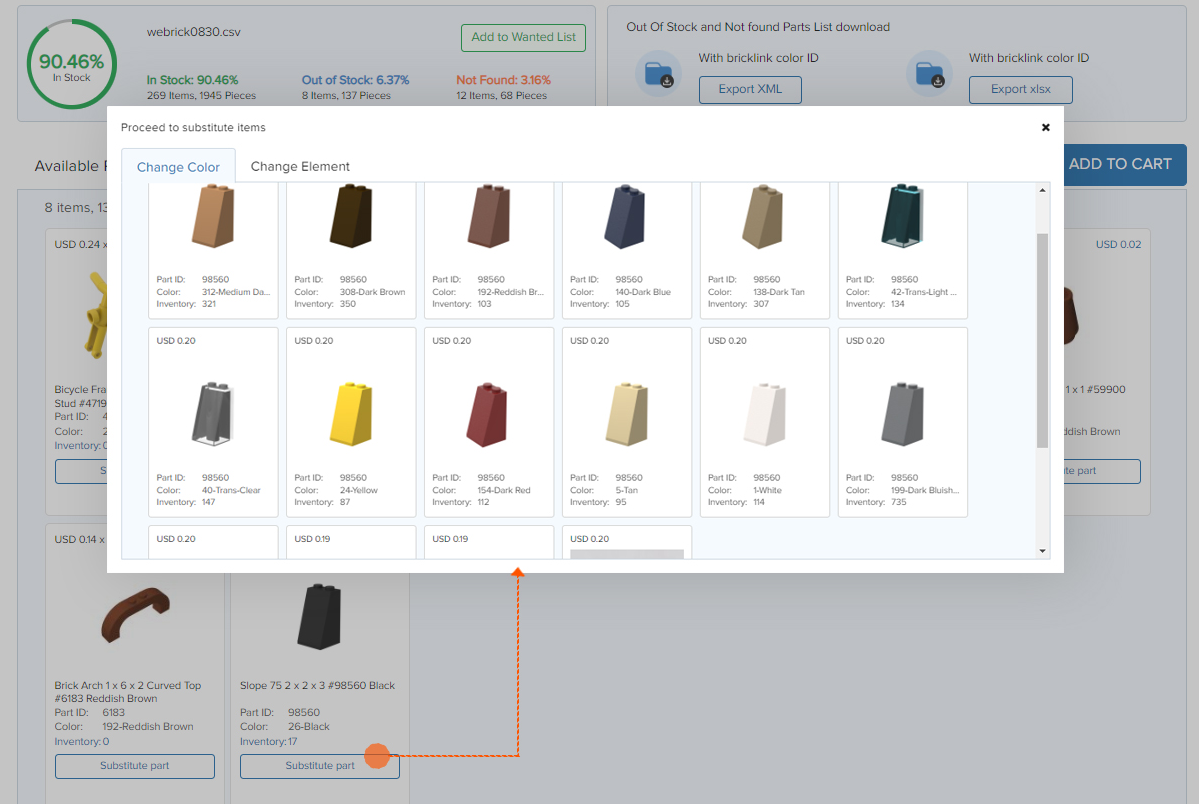
Step 3: Add to Cart / Wanted List
After the replacement process, the available parts and substitute parts can be easily added to the cart by clicking on the "add to cart" button.
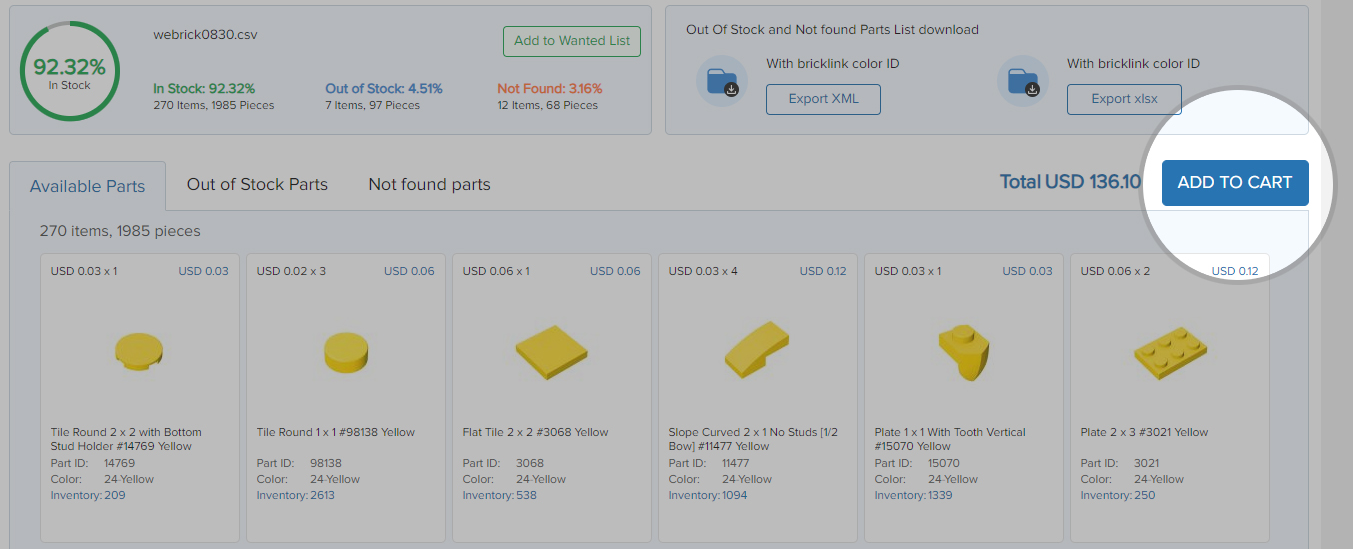
Alternatively, you can add items from your parts list (either or both available and out-of-stock and not found ones) to a wanted list to be able to access and manage it directly on our website.
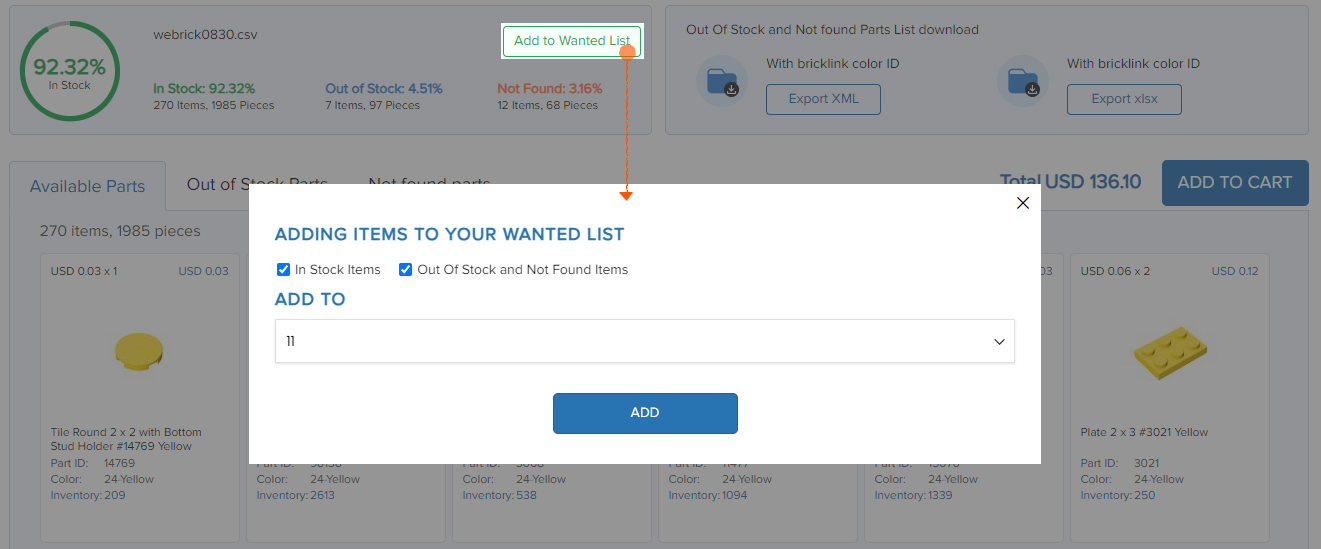
Download out-of-stock and not-found parts for future reference
Parts can be unavailable for many reasons, sometimes it is due to lack of sufficient stock, while other times it is simply a color our vendors do not produce or a printed piece.
No matter what the reason, you can click on the corresponding section to check the parts. We also provide a handy way to export the missing pieces to an XML file which can be used on Bricklink to fill in for the parts we don’t stock.
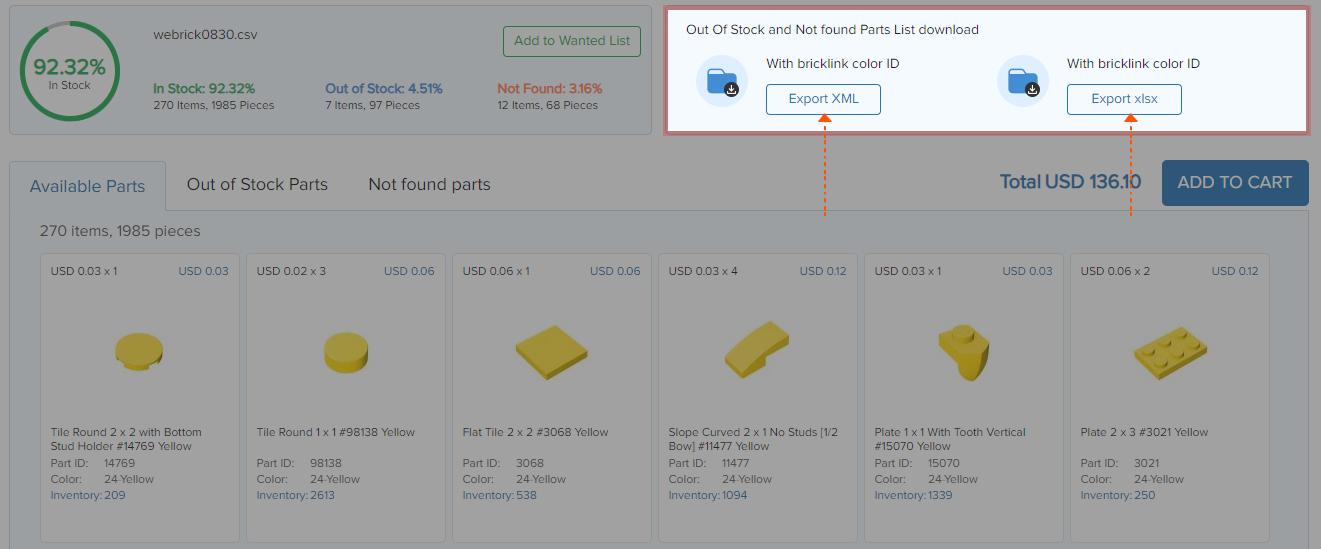
FAQ
Fail to add to the wanted list?
If there is no response by clicking the “Add to Wanted List” button, please try to clear your browsing history first. If it still doesn't work, feel free to email us at [email protected] or send us a message via online chat.
Can I upload a part list from my mobile?
Yes. Switch the mobile site to the desktop site from your browser, then you can upload your part list. How to Activate Desktop Mode in Any Browser on Android & iOS.